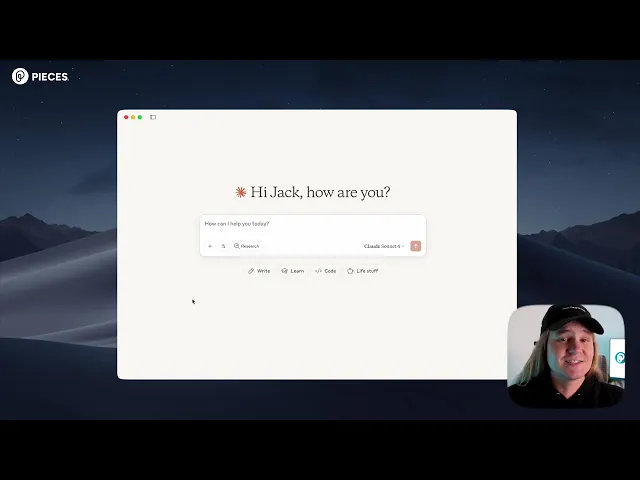
How to use AI Memory in Claude desktop (and why It changes everything)
Explore how prototypes lay the foundation for long-term memory in AI. Learn why early experiments, iteration, and design “blueprints” are critical for building durable, context-rich intelligence.
Most AI tools are brilliant at answering questions in the moment. They can brainstorm, write drafts, or help you debug. But the second you close the chat, everything disappears. No memory. No continuity. No context carried over.
If you’ve ever felt frustrated re-explaining the same details to Claude over and over, you’re not alone. It’s not your fault, Claude, like most AI assistants, wasn’t designed with long-term memory built in.
But what if you could change that? What if Claude could remember your projects, your workflows, and your past conversations and help you pick up exactly where you left off?
That’s now possible. By connecting Claude Desktop with an AI memory system, you can give it the power to create and access long-term memories. In this guide, we’ll explain how to set it up, how to use it, and why it’s a game-changer for productivity.
Why memory matters in AI
Think about how you work today:
You fix a bug one week, only to hit it again later and forget the solution.
You have a brainstorming session with your team, but a month later, you can’t find the notes.
You edit three different video projects, spread across apps like Final Cut, QuickTime, and Screen Studio. A week later, you’re not sure which one you touched last.
Without memory, Claude is like a colleague with amnesia: smart in the moment, but unable to carry knowledge forward. With memory, Claude becomes a persistent collaborator, one that remembers your history, understands your workflow, and saves you from starting from zero every day.
How to add memory to Claude Desktop
Fortunately, adding memory to Claude Desktop is straightforward. You’ll just need to install a connector that lets Claude talk to an external long-term memory system.
Check out this video.
Or follow these steps:
Step 1: Install the Pieces CLI
Open your terminal and run:
brew install pieces-cli
This installs the Pieces command-line interface, which gives you the tools you’ll need to bridge Claude and memory.
Step 2: Enable MCP in Claude
Once installed, run:
pieces MCP setup
This sets up the Model Context Protocol (MCP) for Claude Desktop. MCP is what allows Claude to securely exchange information with your memory system.
Step 3: Open Claude Desktop
Now, restart Claude Desktop. You’ll notice a new connector called Pieces with two tools available:
ask_pieces_ltm – lets Claude query your long-term memory.
create_pieces_memory – lets Claude store new memories directly.
That’s it. You’ve just given Claude Desktop a brain that lasts longer than a single chat session.
Using Memory in Claude
Once memory is enabled, here’s how you can use it in practice:
Ask Claude about your past work
Example:
“What video content have I been working on recently?”
Claude will use ask_pieces_ltm to look back through your activity. It can pull details from Final Cut Pro, QuickTime Player, or Screen Studio, and return a list of the exact projects you’ve been editing.
Instead of vague guesses, you get precise recall of your real work history without lifting a finger.
Create memories on the fly
You can also instruct Claude to save specific information.
Example:
“Create a memory about the content strategy brainstorm I just had with the marketing team.”
Claude uses create_pieces_memory to store that event. Later, when you ask about “content strategy” or “last month’s marketing brainstorm,” it will pull back your saved notes.
This transforms Claude into a kind of second brain, always capturing, always ready to remind you later.
Why this matters for you
AI without memory is helpful, but limited. It’s like a coworker who can brainstorm endlessly but forgets every conversation by tomorrow.
AI with memory is transformative. It:
Saves you from repetition.
Keeps your projects continuous.
Connects your fragmented workflow.
Respects your privacy and control.
If you rely on Claude Desktop today, enabling memory is the fastest way to unlock a smarter, more user-centric AI, one that actually works the way you work.
Get started today
Install the Pieces CLI with
brew install pieces-cli.Run
pieces MCP setup.Open Claude Desktop and activate the Pieces connector.
Use
ask_pieces_ltmto query your past work.Use
create_pieces_memoryto add new memories as you go.
That’s it, you’ve turned Claude into an AI that remembers.




