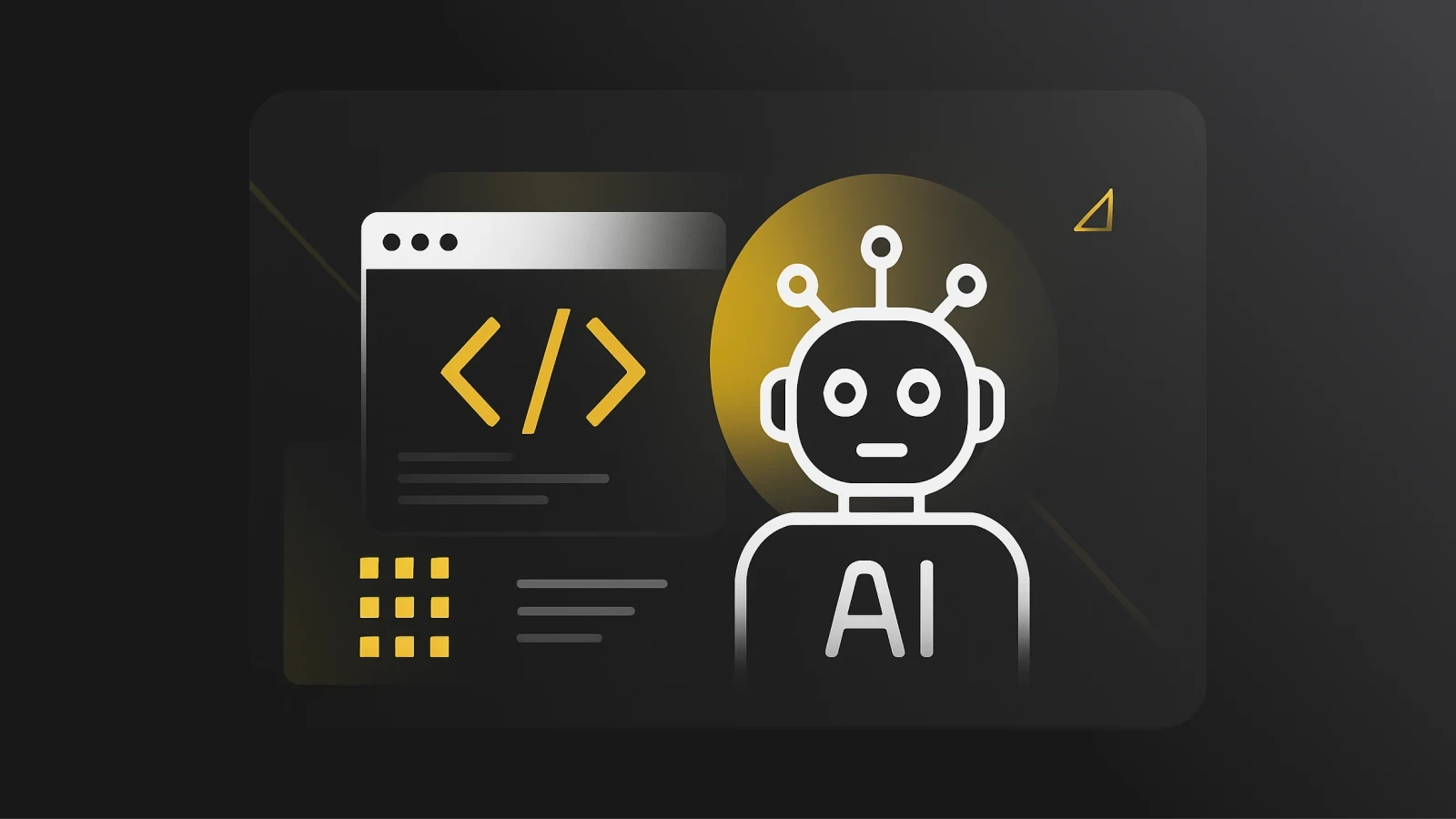Angular Material CDK with Drag and Drop
Learn how to integrate the Angular CDK into your product to create easy-to-use interfaces. Let's start dragging and dropping!
Developers can quickly design beautiful and unified user interfaces in their Angular CDK projects by utilizing the User Interface (UI) component package known as Angular Material. Programmers can find reusable and visually appealing UI elements like cards, inputs, data tables, datepickers, and much more with the Angular Material CDK. In accordance with the Material Design specification, each component is prepared for use in the default style. Applications that use drag-and-drop capability on browsers are known as drag-and-drop platforms. Using a mouse or touchpad, the user clicks and drags files to a droppable element (drop zone), and then releases the mouse button to release the files.
Developers can quickly design beautiful and unified user interfaces in their Angular projects by utilizing the User Interface (UI) component package known as Angular Material. Programmers can find reusable and visually appealing UI elements like cards, inputs, data tables, datepickers, and much more with Angular Material. In accordance with the Material Design specification, each component is prepared for use in the default style. Applications that use drag-and-drop capability on browsers are known as drag-and-drop platforms. Using a mouse or touchpad, the user clicks and drags files to a droppable element (drop zone), and then releases the mouse button to release the files.
The Angular Drag and Drop CDK supports animations, touch devices, configurable drag handles, free dragging, list sorting, list shifting, and previews. Also, the @angular/cdk/drag-drop module provides a means to rapidly and declaratively design drag-and-drop interfaces in addition to horizontal lists and locking along an axis.
Getting Started: Angular CDK Tutorial
First, we have to install the Angular Material CDK into our project:
We’ll then import our DragDropModule into NgModule:
We can already drag and drop in our project after running the code:

Creating a Drop Zone
Now that we’re familiar with how to drag an element, we have to build a drop zone. To do this, we'll use the brand-new directive cdkDropList, which will act as a container for the draggable items. If we try to dump an item outside the drop zone, it will revert to its original position inside the drop zone:

Reordering Items in a List
After learning how to create a draggable item and a drop zone, the next step is to drag and reorder items within a list. We'll use the *ngFor directive to create the list components inside a cdkDrop container:
There is a string array definition for the elements in the AppComponent:
The GIF below demonstrates how the items inside self-arrange as we pull them. That is why when we drag and drop something, it goes back to where it was originally.

To fix this problem and to save the updated index when an item is dropped inside the list, we must implement the cdkDropDropped method. The dropped function is consistently called whenever a user drops something inside the drop zone. The following is its trademark:
As you can see in the code above, the drag and drop Angular CDK also includes the utility function moveItemInArray. This function returns the new index of the dropped item in the array. Rad!
Now that we have an implementation for it, next, we’ll link the dropped function to the HTML's cdkDrop element:
This results in the ability to drag and reorder the elements inside the cdkDrop container. Click here for a better understanding.

Dragging From One List to Another List
Let's take it a step further and create a simple task board.
To do this, we’ll split the items array into three smaller arrays: one for newly created items, one for items that are active, and one for items that have been finished:
Three different lists must be displayed with each list that has its own drop zone. We can connect the arrays to a drop zone by using the cdkDropData input:
Connecting the Lists (Drop Zones)
A cdkDrop list can be connected to another cdkDrop list using the input attribute [cdkDropConnectedTo]. If we don't take the following steps, we won't be able to drag and drop the items to another list.
The connections that need to be made in our task board example are as follows:
Add the incomingGoods to the availableGoods list.
Add the availableGoods to the incomingGoods and soldGoods list.
Add the soldGoods list onto the availableGoods.
To put it another way, we can drag incomingGoods to availableGoods, soldGoods, or the opposite order. To drag an incomingGoods to the soldGoods, we must first navigate through the availableGoods.
Combining these results yields the following:
The final step is to make our dropped function smarter. In order to satisfy our needs, it must move items from one list to another list.
If the container is the same, it reorders the items in the prior order. If the container is different, the dragged item is moved to the list where it is being dropped. In addition, transferArrayItem is a helpful function that comes pre-installed. Check the documentation here.

Disable Dragging
Dragging for a certain drag item will be disabled by setting the cdkDragDisabled input on a cdkDrag item. Additionally, an entire list can be deactivated with the cdkDropListDisabled input on a cdkDropList, or a specific handle with the cdkDragHandleDisabled input on a cdkDragHandle.
We set the boolean function of our value to either true/false in our app.component.ts.:
Now that the value Bananas has been set to disabled:true, dragging for that specific item is turned off.

Conclusion
By design, Angular Material is flat and very straightforward. It is designed with the knowledge that adding new CSS rules is much easier than altering old ones. This Angular CDK is incredibly easy to use and intuitive, but it also gives flexibility by letting developers take initiative as needed. I hope you enjoyed these Angular CDK examples and gained a better understanding of how it is used. Learn more about Angular Component Libraries, and for more information, consult the source code and documentation.