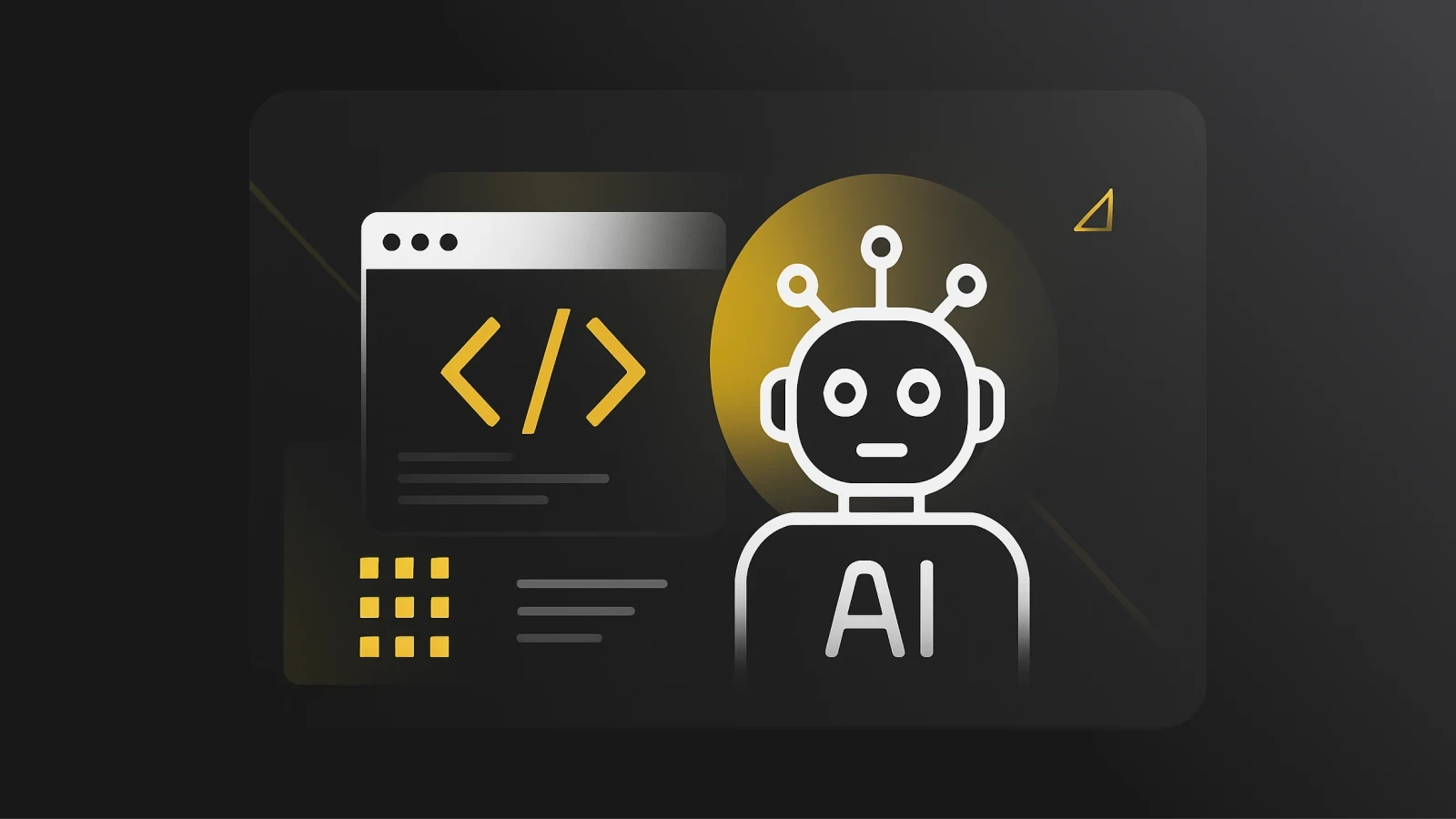Welcome to a beginner-friendly guide on how to create a registration and login system in Flutter using the Getx library. This guide will take you through the process step-by-step, making it easy for you to understand and follow along. To make it even easier, there's a YouTube tutorial that you can follow along with. So, whether you're new to Flutter or just looking to improve your skills, this guide is perfect for you!
What is Flutter Getx?
Flutter Getx is a Flutter framework that provides a convenient and efficient way to handle the state management of your Flutter applications. It is built on top of the Flutter framework and provides a simple and intuitive API for managing the state of your app. Getx also integrates with Flutter's existing widgets, making it easy to use and integrate into your existing projects. The library provides a robust set of tools for managing the state of your app, making it easier to build and maintain large and complex applications.
You can find the tutorial for this article on YouTube.
Prerequisites
Basic knowledge of Getx State Management & Navigation Management.
Basic knowledge of Flutter UI Design.
Packages Used
Get Started
Let's get started! We will first create three screens for our app: a registration screen, a login screen, and a home screen. The registration and login screens will allow users to create an account or sign in, while the home screen will serve as the landing page for users who have successfully registered or logged in. Next, we will use Getx Controllers and HTTP Requests to add the logic behind our registration and login process. We will create two separate controllers, one for registration and one for login, to manage the process and ensure a smooth user experience.
The directory structure that you should have is as follows:

Let's now write the user interface code for our registration and login screens.
Auth Screen
import 'package:api_app/controllers/login_controller.dart';
import 'package:api_app/controllers/registeration_controller.dart';
import 'package:api_app/screens/auth/widgets/input_fields.dart';
import 'package:api_app/screens/auth/widgets/submit_button.dart';
import 'package:flutter/material.dart';
import 'package:get/get.dart';
class AuthScreen extends StatefulWidget {
@override
State createState() => _AuthScreenState();
}
class _AuthScreenState extends State {
RegisterationController registerationController =
Get.put(RegisterationController());
LoginController loginController = Get.put(LoginController());
var isLogin = false.obs;
@override
Widget build(BuildContext context) {
return Scaffold(
body: SingleChildScrollView(
child: Padding(
padding: EdgeInsets.all(36),
child: Center(
child: Obx(
() => Column(
crossAxisAlignment: CrossAxisAlignment.center,
mainAxisAlignment: MainAxisAlignment.center,
children: [
SizedBox(
height: 30,
),
Container(
child: Text(
'WELCOME',
style: TextStyle(
fontSize: 30,
color: Colors.black,
fontWeight: FontWeight.w400),
),
),
SizedBox(
height: 20,
),
Row(
mainAxisAlignment: MainAxisAlignment.center,
children: [
MaterialButton(
color: !isLogin.value ? Colors.white : Colors.amber,
onPressed: () {
isLogin.value = false;
},
child: Text('Register'),
),
MaterialButton(
color: isLogin.value ? Colors.white : Colors.amber,
onPressed: () {
isLogin.value = true;
},
child: Text('Login'),
),
],
),
SizedBox(
height: 80,
),
isLogin.value ? loginWidget() : registerWidget()
]),
),
),
),
),
);
}
Widget registerWidget() {
return Column(
children: [
InputTextFieldWidget(registerationController.nameController, 'name'),
SizedBox(
height: 20,
),
InputTextFieldWidget(
registerationController.emailController, 'email address'),
SizedBox(
height: 20,
),
InputTextFieldWidget(
registerationController.passwordController, 'password'),
SizedBox(
height: 20,
),
SubmitButton(
onPressed: () => registerationController.registerWithEmail(),
title: 'Register',
)
],
);
}
Widget loginWidget() {
return Column(
children: [
SizedBox(
height: 20,
),
InputTextFieldWidget(loginController.emailController, 'email address'),
SizedBox(
height: 20,
),
InputTextFieldWidget(loginController.passwordController, 'password'),
SizedBox(
height: 20,
),
SubmitButton(
onPressed: () => loginController.loginWithEmail(),
title: 'Login',
)
],
);
}
}Save this code
Text Field Design | Flutter Getx
import 'package:flutter/material.dart';
class InputTextFieldWidget extends StatelessWidget {
final TextEditingController textEditingController;
final String hintText;
InputTextFieldWidget(this.textEditingController, this.hintText);
@override
Widget build(BuildContext context) {
return Container(
height: 46,
child: TextField(
controller: textEditingController,
decoration: InputDecoration(
alignLabelWithHint: true,
focusedBorder: UnderlineInputBorder(
borderSide: BorderSide(color: Colors.black)),
fillColor: Colors.white54,
hintText: hintText,
hintStyle: TextStyle(color: Colors.grey),
contentPadding: EdgeInsets.only(bottom: 15),
focusColor: Colors.white60),
),
);
}
}Save this code
Submit Button Design | Flutter Getx
import 'package:flutter/material.dart';
class SubmitButton extends StatelessWidget {
final VoidCallback onPressed;
final String title;
const SubmitButton({Key? key, required this.onPressed, required this.title})
: super(key: key);
@override
Widget build(BuildContext context) {
return Container(
width: 180,
height: 50,
decoration:
BoxDecoration(borderRadius: BorderRadius.circular(20), boxShadow: [
BoxShadow(
color: Colors.white.withOpacity(0.25),
offset: Offset(0, 0),
blurRadius: 2,
spreadRadius: 1)
]),
child: ElevatedButton(
style: ButtonStyle(
shape: MaterialStateProperty.all(
RoundedRectangleBorder(
borderRadius: BorderRadius.circular(10),
side: BorderSide.none)),
backgroundColor: MaterialStateProperty.all(
Colors.pinkAccent,
)),
onPressed: onPressed,
child: Text(title,
style: TextStyle(
fontSize: 24,
color: Colors.white,
fontWeight: FontWeight.w600,
))),
);
}
}Save this code
We can now start writing the logic for our registration and login controllers.
Registration Controller | Flutter Getx
To make our API call, I created three TextEditingControllers for the required fields. You can create more or fewer controllers depending on your API's requirements. After sending the request, if the status code is 200, it means that our API call was successful. To confirm that the user is registered, I checked for a response of json['code']==0 from the API. Finally, I saved the user's token in the device's local storage using Shared Preferences, so that they stay logged in even after they close the app.
import 'dart:convert';
import 'dart:io';
import 'package:api_app/screens/home.dart';
import 'package:api_app/utils/api_endpoints.dart';
import 'package:flutter/material.dart';
import 'package:get/get.dart';
import 'package:shared_preferences/shared_preferences.dart';
import 'package:http/http.dart' as http;
class RegisterationController extends GetxController {
TextEditingController nameController = TextEditingController();
TextEditingController emailController = TextEditingController();
TextEditingController passwordController = TextEditingController();
final Future _prefs = SharedPreferences.getInstance(); Future registerWithEmail() async {
try {
var headers = {'Content-Type': 'application/json'};
var url = Uri.parse(
ApiEndPoints.baseUrl + ApiEndPoints.authEndpoints.registerEmail);
Map body = {
'name': nameController.text,
'email': emailController.text.trim(),
'password': passwordController.text
};
http.Response response =
await http.post(url, body: jsonEncode(body), headers: headers);
if (response.statusCode == 200) {
final json = jsonDecode(response.body);
if (json['code'] == 0) {
var token = json['data']['Token'];
print(token);
final SharedPreferences? prefs = await _prefs;
await prefs?.setString('token', token);
nameController.clear();
emailController.clear();
passwordController.clear();
Get.offAll(HomeScreen());
} else {
throw jsonDecode(response.body)["Message"] ?? "Unknown Error Occured";
}
} else {
throw jsonDecode(response.body)["Message"] ?? "Unknown Error Occured";
}
} catch (e) {
Get.back();
showDialog(
context: Get.context!,
builder: (context) {
return SimpleDialog(
title: Text('Error'),
contentPadding: EdgeInsets.all(20),
children: [Text(e.toString())],
);
});
}
}
}Save this code
Login Controller | Flutter Getx
import 'dart:convert';
import 'package:api_app/screens/home.dart';
import 'package:flutter/material.dart';
import 'package:get/get.dart';
import 'package:api_app/utils/api_endpoints.dart';
import 'package:http/http.dart' as http;
import 'package:shared_preferences/shared_preferences.dart';
class LoginController extends GetxController {
TextEditingController emailController = TextEditingController();
TextEditingController passwordController = TextEditingController();
final Future _prefs = SharedPreferences.getInstance(); Future loginWithEmail() async {
var headers = {'Content-Type': 'application/json'};
try {
var url = Uri.parse(
ApiEndPoints.baseUrl + ApiEndPoints.authEndpoints.loginEmail);
Map body = {
'email': emailController.text.trim(),
'password': passwordController.text
};
http.Response response =
await http.post(url, body: jsonEncode(body), headers: headers);
if (response.statusCode == 200) {
final json = jsonDecode(response.body);
if (json['code'] == 0) {
var token = json['data']['Token'];
final SharedPreferences? prefs = await _prefs;
await prefs?.setString('token', token);
emailController.clear();
passwordController.clear();
Get.offAll(HomeScreen());
} else if (json['code'] == 1) {
throw jsonDecode(response.body)['message'];
}
} else {
throw jsonDecode(response.body)["Message"] ?? "Unknown Error Occured";
}
} catch (error) {
Get.back();
showDialog(
context: Get.context!,
builder: (context) {
return SimpleDialog(
title: Text('Error'),
contentPadding: EdgeInsets.all(20),
children: [Text(error.toString())],
);
});
}
}
}Save this code
API Endpoints | Flutter Getx
class ApiEndPoints {
static final String baseUrl = 'http://base_url/api/';
static _AuthEndPoints authEndpoints = _AuthEndPoints();
}
class _AuthEndPoints {
final String registerEmail = 'authaccount/registration';
final String loginEmail = 'authaccount/login';
}Save this code
Make sure to update the API base URL and endpoints with your own. To log out, just clear the saved user data in Shared Preferences and send the user back to the login screen.
TextButton(
onPressed: () async {
final SharedPreferences? prefs = await _prefs;
prefs?.clear();
Get.offAll(AuthScreen());
},
child: Text(
'logout',
style: TextStyle(color: Colors.white),
));Save this code
Conclusion
In this article, you learned how to create a login and registration system in Flutter using Getx. We first built the user interface for the registration and login screens. Then, we added the functionality to register users through an API and keep their session active by saving their tokens using Shared Preferences. With these steps, you now have a basic understanding of how to implement flutter getx authentication/flutter token based authentication.
Full Source Code
Video Tutorial
Bonus Tip
Streamline your workflow with Pieces. It's a tool that helps you save and organize code snippets in one click. You can grab code from any website or your own text editor, automatically save your frequently used code, get suggestions for code that follows best practices, and even save code from screenshots. Give Pieces a try for a more productive coding experience.