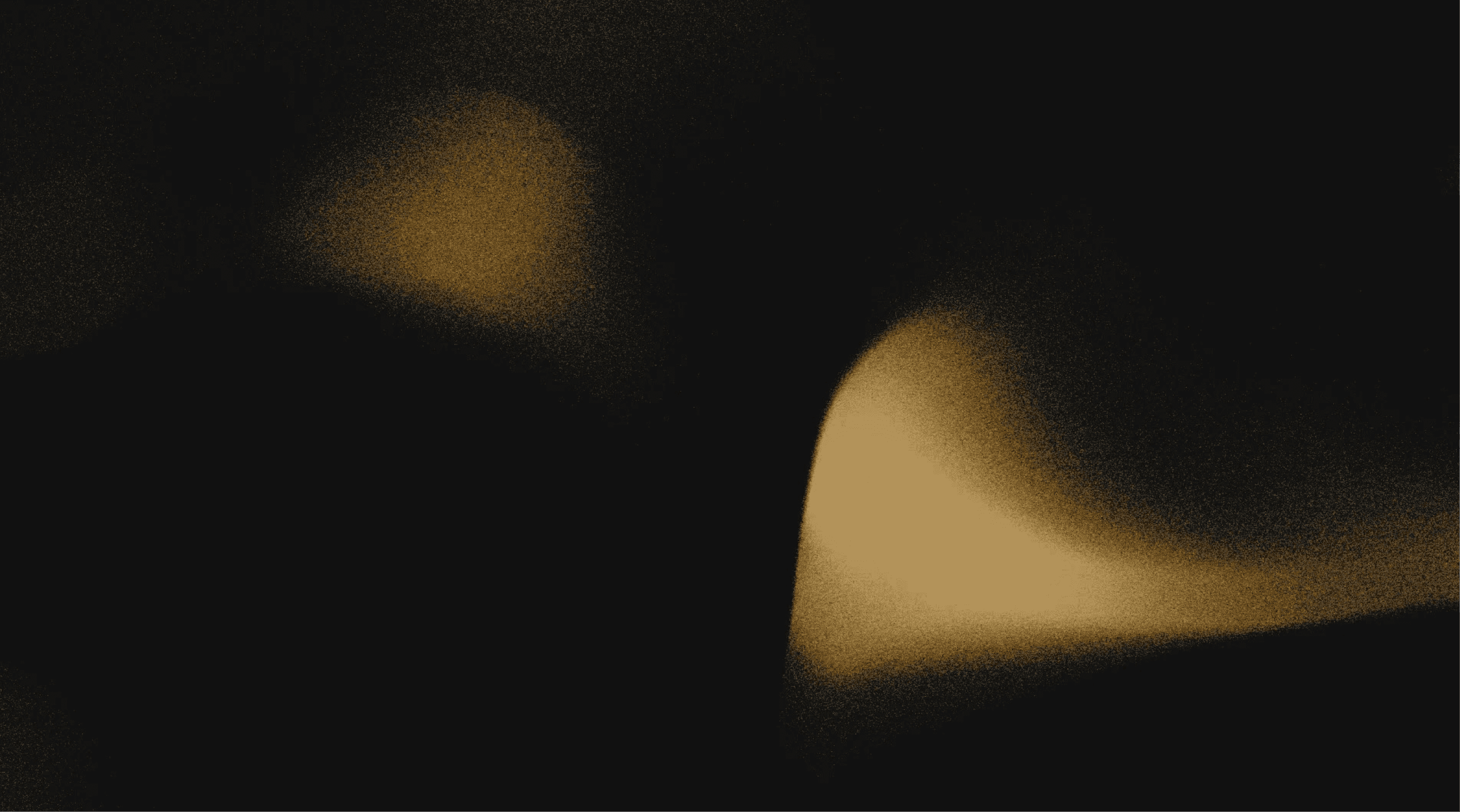Save code snippets
Stop losing track of your code snippets – organize and access them effortlessly. Save code snippets from files, your clipboard, IDE, or images in a snippets tool that understands code.
Try Pieces for free
Trusted by teams everywhere
Save code from anywhere
With Pieces, your best code snippet manager, you can quickly save a code snippet from anywhere. If you are using a tool with an integration like VS Code, you can save a code snippet by selecting the code, right-clicking, and using the Pieces context menu. Otherwise, you can paste or drag and drop code into the snippets app for Windows, save a snippet from a copilot chat with a single click, and more.
Capture code from images
Pieces uses a code-specific Optical Character Recognition (OCR) engine to capture code from images, saving both the original image as well as the code. These images can be screenshots taken from YouTube videos or online presentations, or even photos taken during a lecture, talk, or meetup. This code saver feature is incredibly helpful for students who need to quickly capture code samples during lectures whilst staying focused on the topic at hand.
Add files, folders, or GitHub Gists
Pieces has snippet discovery, to find and save useful, highly used snippets across files and folders of code, or in GitHub Gists. Point this snippet software at your code and it will suggest the snippets it thinks are most useful to save. Quickly save any or all of these free code snippets, where they will be enriched and stored for you to find later.
Quickly find saved snippets wherever you are
Saved code is no good if you can't find it when you need it. Pieces has a blazingly fast code search engine available wherever you are that can find the snippets you need quickly. Search by enrichments, like people or descriptions, or search based on the code. Once you've found the code you need, drag it into your project, or fire up a copilot chat for enhanced productivity.
1 million +
saved materials
17 million +
associated points of context
5 million +
copilot messages
Dive into the Pieces technical documentation to explore everything our platform offers
Explore
Learn how to optimize your workflow with Long-Term Memory, on-device AI, and switching between LLM
Find solutions to common issues
Access additional tools, SDKs, and APIs for advanced integration
See what else we offer
With hundreds of tools competing for your attention, Pieces is the OS-level AI companion redefining productivity for software development teams.
Frequently asked questions