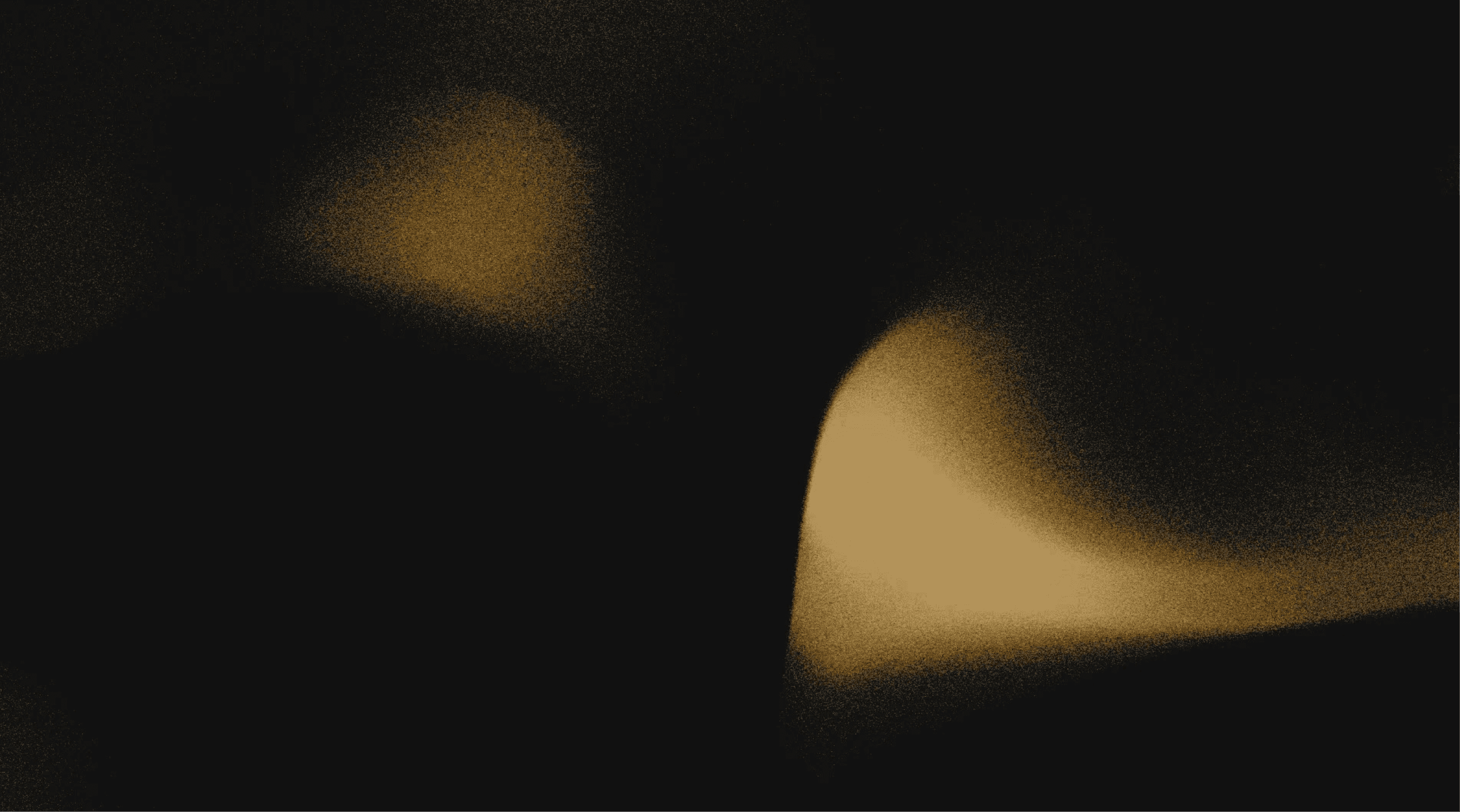Pieces Drive
Save and manage the code that is important to you and your team using Pieces Drive, an intelligent, interactive, and indispensable knowledge and code snippet manager available wherever you are.
Get started
Trusted by individuals working for
Save code snippets
Many developers and teams have a library of code snippets that they’ve saved over the years, often in non-code-centric places, such as notes or emails to themselves. With Pieces you can save code snippets from files, your clipboard, IDE, or images, in a tool that understands code, allowing you to track, enrich, and manage your code, both for yourself and your team.
Search code snippets
Code snippet collections can get huge as developers need to save more and more code all the time. Find everything you need with the Pieces blazingly fast code search engine. Query using natural language, or search for code, tags, or other enrichments. All running offline.
Enrich your saved snippets with AI
When you save code with Pieces, it will automatically be enriched with AI. This enrichment adds information like the programming language, descriptions, tags, and suggested searches for more information. Pieces will also detect any sensitive information, such as API keys or personally identifiable information, and flag these. Coding is a team sport, so Pieces can also track related people, based on Git history, or who shared the code with you.
Transform code
Pieces provides a one-click ability to improve or translate your code. For example, if you have saved your solution to a leetcode problem, Pieces can convert to a solution that is optimized for performance or readability. If you have code to call an API in Python, Pieces can convert it to Java. You can even provide additional instructions for the transformation, such as which libraries or frameworks you want to use, or naming conventions.
Share code
When you share a code snippet from Pieces to a colleague, or publicly, you get all the context shared with it. No more sharing raw text that is hard to search, instead shared code can be instantly added to the recipient's Pieces. If you prefer to share code as a GitHub Gist, you can also do that by connecting Pieces to your GitHub account.
Use your Pieces Drive with the Pieces Copilot
Everything saved in your Pieces Drive, from captured context to code snippets, is all available in the Pieces Copilot. Ask questions about your saved code snippets, or get the copilot to use them to generate new code for your current project.
1 million +
saved materials
17 million +
associated points of context
5 million +
copilot messages
Pieces integrates with all of your tools to automate every step of your development workflow
Explore
Discover how to switch between on-device and cloud-based workflows seamlessly
Adapt integrations to fit your unique development process
See what else we offer
With hundreds of tools competing for your attention, Pieces is the OS-level AI companion redefining productivity for software development teams.
Long Term Memory
Ask about everything you are doing on your machine with full control over privacy.
Pieces where you are
Avoid context switching, stay within your IDE, and bring your workflow to one place.
Context awareness
Add any context you want to chats to navigate projects and generate or edit code.
Frequently asked questions