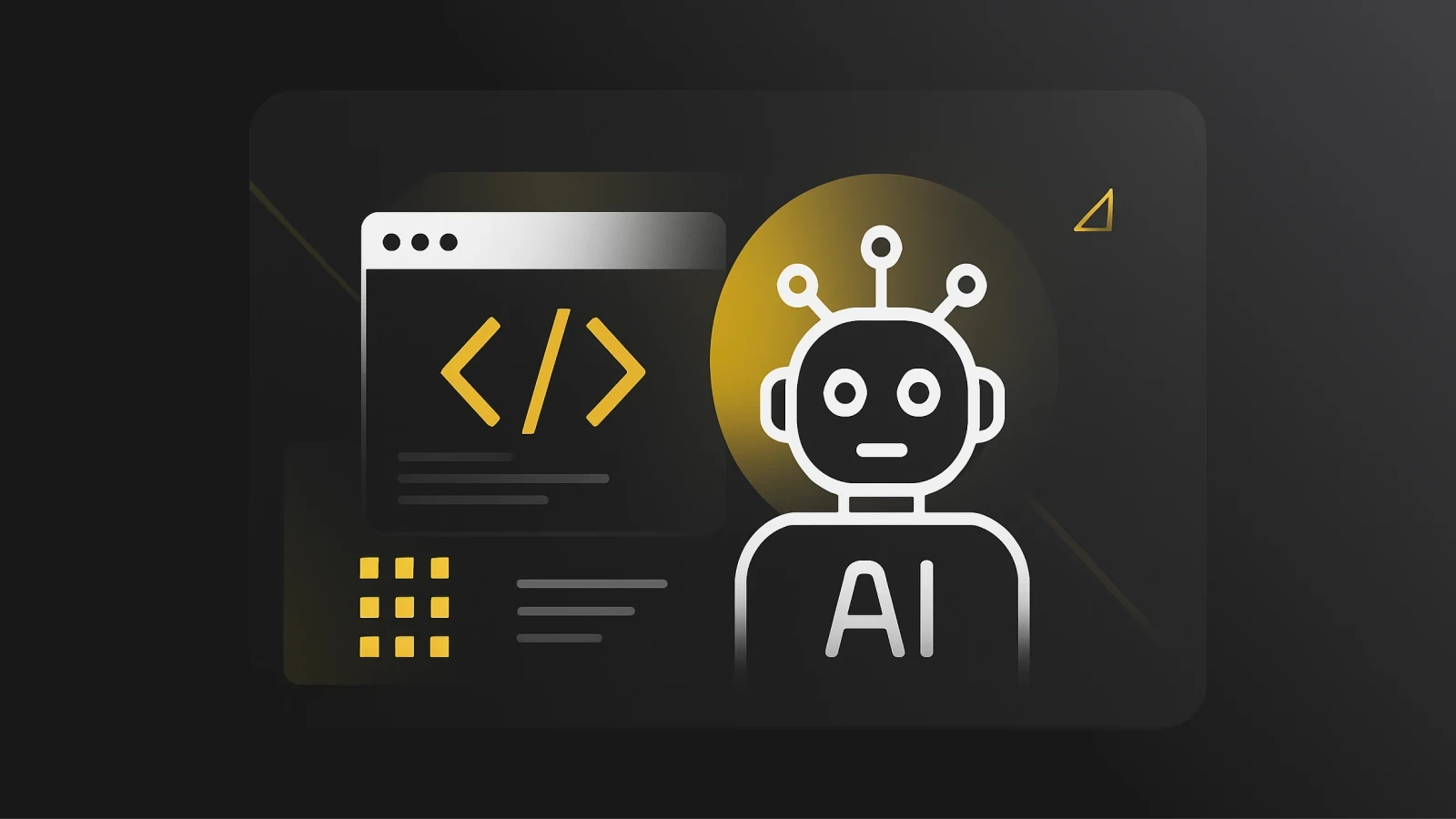7 AI jobs you should know about in 2025
Discover the top 7 AI jobs to watch in 2025, from AI ethics specialists to machine learning engineers, and future-proof your career.
When I think “AI Jobs” I immediately think of Machine Learning engineers and Sam Altman. But there are actually a lot more opportunities out there than starting your own multibillion-dollar AI Company or becoming an ML Engineer (but if you really want to do either of those things, then, by all means, do it. You have my full support! 🫡).
And before you ask if AI will take over jobs
No, I don’t think AI will take over normal (non-AI) engineering jobs anytime soon. However, there has been a decrease in entry-level dev jobs in the last few years. Is this directly correlated to the rise of AI? Maybe.. Or maybe it’s because of the current state of the economy (I’m not an economist don't @ me). One thing we know for sure is that AI is increasing in popularity and there are more and more opportunities related popping up related to AI.
In a recent X space called 2025 AI Predictions, Shawn Charles said: “If y'all don't know, I am very pro-AI. Like, super pro-AI. Like, the biggest pro of AI. Because I feel like it's very strange for people to be against hammers. I think it's super strange for people to be against, like, screwdrivers. I think it's super strange for people to be against tools.”
My takeaway from that? AI is literally just a tool. If you don’t use it or learn about it, you’re probably going to end up working way slower than someone who does.
That said, let’s get into AI-related jobs. In this article, I’ll introduce some AI Jobs (that most likely will NOT be replaced by AI) that you can look for this year. These will include a mix of technical roles (like ML Engineers), entry-level AI jobs, and slightly less technical jobs that most likely don’t require you to have a PhD in machine learning.
Machine learning engineer
Essential ML skills: Software engineering, data science, neural networks, math & statistics, and an understanding of data structures and algorithms.
We’ve mentioned the word Machine Learning so many times that of course I need to bring it up again.

To put it simply, machine learning engineers build systems that help computers learn from data and make decisions on their own. They create, improve, and use AI models to solve problems quickly and reliably. And while that might sound complicated, making the transition to ML engineering is more doable than you think.
Recently, I was chatting with Sam Jones & Brian Lambert (2 super smart ML Engineers at Pieces) during an AMA session in our Discord community and they told me that you actually DON’T need a PhD in Machine Learning to become an ML Engineer.
During that chat, they answered a great question:
“What skills would you need to acquire if you want to transition from a software developer to a Machine Learning engineer?”
It’s a topic that keeps coming up as people wonder what jobs AI will replace, which ones it won’t, and what new roles will be created. (For what it’s worth, I’m betting on ML engineers, people-focused jobs, and creative roles sticking around.)
Watch this clip to see their response.
That said, if you’re a great software developer already, you could definitely consider making the transition to ML Engineering or ML Ops. The demand for ML Engineers is projected to grow by 40% in the next few years, so if this is an area you’re interested in, then go for it!
Data scientist
Skills you will need: Programming, math & statistics, data manipulation, and data visualization.
Data science roles are growing rapidly, with job growth predicted to be 36% from 2023 to 2033 (apparently it’s much faster than average). Data scientists analyze large datasets, develop insights, and help companies make informed decisions based on trends/patterns they identify.
If you enjoy working with data, finding patterns, and solving problems using statistics, this might be a great fit (just make sure to do your own research first).
AI prompt engineer
Prompt engineering skills: Understanding how LLMs work (like ChatGPT and Claude), writing skills, and familiarity with different use cases for LLMs.
Recently you may have heard of this new job called: “Prompt Engineer”.
AI Prompt Engineers are responsible for creating effective prompts that help language models generate accurate and useful outputs. It’s one of the newer roles in tech, and many of these jobs don’t require much prior experience. In fact, some companies are hiring for entry-level positions.
If you want to learn more about prompt engineering, Jim Bennett (our Head of Developer Advocacy) wrote a great article about it called LLM Prompt Engineering.
By the way, you don’t need a technical background to get started with prompt engineering. Many people start by experimenting with different prompts using tools like ChatGPT or Pieces.
Product manager (AI focus)
Great PMs have these skills: Communication, leadership, technical knowledge (at least the fundamentals), and an understanding of AI concepts (if they want to work at an AI company).
When you think “tech job,” you might not think of product managers (I dunno, maybe you do, but I don’t 😅). However, product managers often are the key players who determine whether a product is successful once it hits the market.
What about PMs who work at AI startups? They could be great leaders and have experience working on SaaS products, B2B, and B2C, but since AI is so new, not a lot of them have direct experience “selling” AI-powered products.
And let’s be honest, “AI lingo” is confusing enough that you’d probably struggle to be a PM in this space if you didn’t understand the technical side of things.
Technical writer (AI Focus)
Some technical writing skills: Writing, research, communication, and the ability to explain technical concepts clearly.
Fun fact, I started out my “tech career” as a technical writer (and technically I am still one!). If you’re interested in working at an AI company, this is a great place to start.
You could start by doing your own research (about AI or development in general) and writing articles about all the cool things you learn. Eventually, you’ll have so many articles that you’ll start finding a few writing gigs here and there and hopefully, those gigs can turn into something more! (at least that’s what happened to me).
Then, if you want to turn technical writing into a full-time job, you could apply for technical writing jobs at places like Microsoft, Appwrite, Clerk, or Vercel.
Those are just a few places that I know have been recently hiring writers. And of course, if you ever need any advice about getting into technical writing, feel free to https://x.com/elliezub directly and we can chat.
DevRel or developer advocate (AI focus)
Skills that will make you a great Dev Advocate: Communication, experience working as a developer, content creation (written, video, etc.), community-building, and empathy.
If you like public speaking, writing, building communities, education, and coding, DevRel might be an interesting option for you.
Jim, our Head of Developer Advocacy, wrote a great article called So What Exactly is DevRel? that explains the role. If you’re an engineer, it’s also worth reading Catalin’s Why I Switched Back from DevRel to Engineering for a different perspective (that article touches on some of the “negative” sides of DevRel).
UX Designer for AI products
Skills that great UI/UX designers have: Empathy, creativity, problem-solving, and an understanding of user behavior.
I’m not a UX designer, but luckily I work with an amazing one.
Here’s what Pieces Head of Design, Thaymisan Cavalcante, has to say about working on an “AI Product”:
“Designing a product like Pieces requires an equal measure of pragmatism and creativity in understanding the capabilities of AI for extending workflows and how to make it intuitive for users. Unlike other more traditional products, AI design creates co-creative tools that support users in real-time, anticipate their needs, and adapt seamlessly into their workflow. The challenge is to base the design on important principles – empathy, creativity, and meeting real user needs – while connecting complex AI technologies with easy-to-use, human-focused experiences.”
The bottom line
These jobs are just a few that come to mind when thinking of AI jobs. But if you can think of a job, there's probably an AI-related version of it out there.
Here are just a few more ideas to leave you with: social media manager for an AI company, community manager, data scientist, marketing manager, graphic designer; literally any normal tech job that you could think of, probably has its AI equivalent.
If you work in tech (at any capacity) it’s probably not a bad idea to learn a little bit about AI & LLMs. Who knows? Maybe you’ll be the one working at the next big AI company.