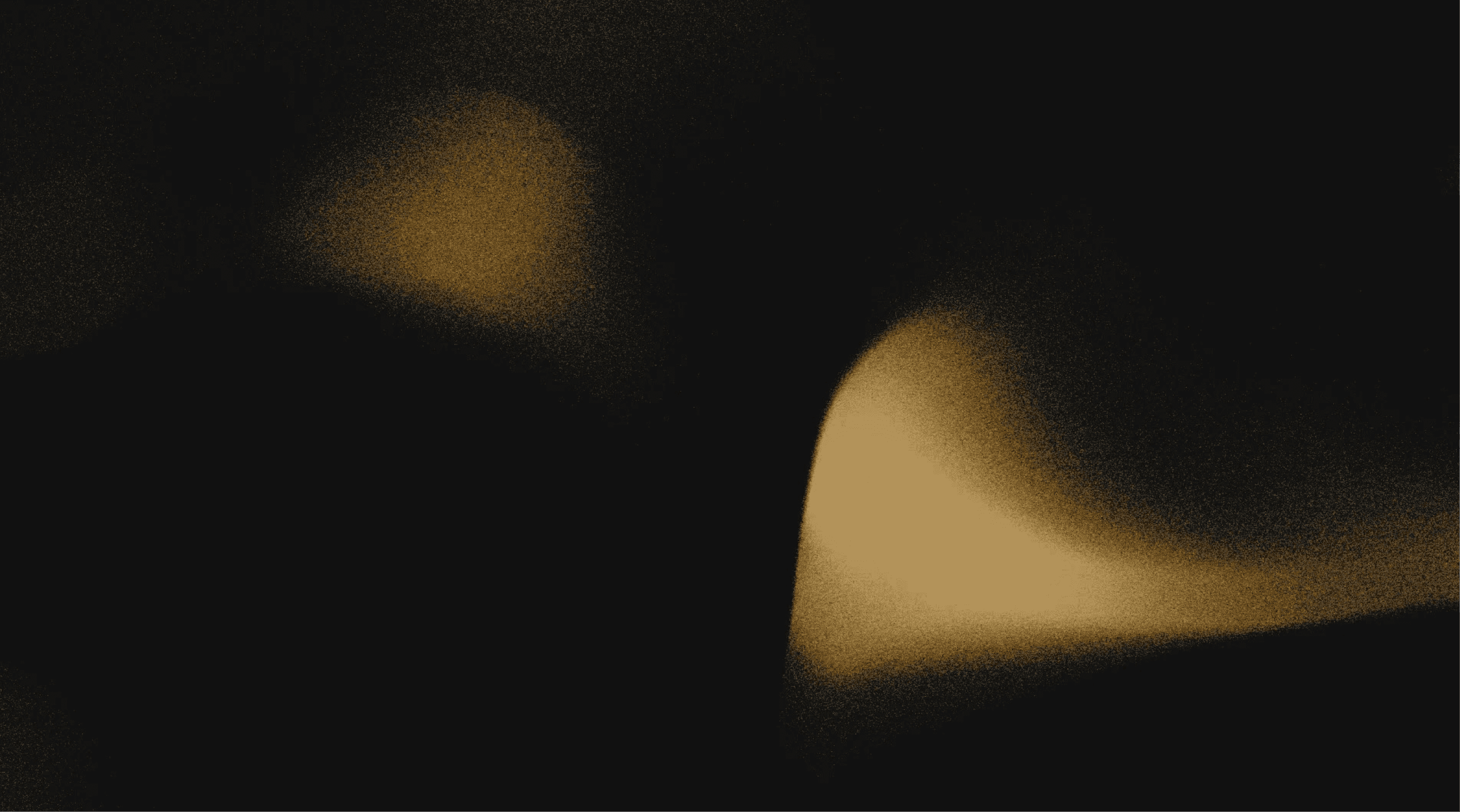Your AI connector for Raycast
Raycast users, if you're still jumping between browser tabs, editors, and terminals to reuse code or ask an AI for help, you’re doing it the hard way.
Pieces is your free AI connector for Raycast, designed to help developers move faster with one simple interface. This extension bridges your clipboard, browser, editor, and desktop, making it easier to capture, query, and reuse knowledge in context.
All powered by PiecesOS, all locally on-device, and all accessible through simple Raycast AI commands.
What makes Pieces the best AI connector for Raycast?
Pieces isn’t just another Raycast AI extension. It’s a context-aware system built specifically for developers—designed to extend your memory and automate your work.
Turn snippets into searchable knowledge
The Pieces Raycast extension connects your real-world workflow (clipboard, browser, Finder, text selections) to an intelligent snippet library enriched with metadata like:
Code language
Source of origin (e.g. GitHub, Stack Overflow)
Timestamp and usage context
Related tags and project-level history
Everything saved is instantly searchable, whether by fuzzy match, full-text scan, or AI-powered intent search.
One shortcut, every source
Using Raycast AI commands, you can save content from anywhere on your desktop with no context switching:
Save clipboard to Pieces: Instantly save code, commands, or docs.
Save browser snippets: Raycast surfaces recent snippets you saw on GitHub, Stack Overflow, or blogs.
Save from any app: Select text in VS Code, Slack, Terminal, or Safari and save it with one command.
Save Finder selection: Add local files as enriched code artifacts.
This makes Pieces the most seamless AI connector for Raycast free from tool-hopping or window shuffling.
Use your AI-connected library directly from Raycast
Search saved materials
With a simple Search Saved Snippets command in Raycast, you can pull up any previous snippet enriched with:
Code type
Source
Tags
Smart descriptions
No more digging through files, messaging apps, or outdated Notion docs.
Clipboard history, reimagined
Use Save Clipboard History to scroll through your copied content and selectively turn it into long-term, searchable assets. This isn’t just a log it’s a timeline of your most valuable work.
Personal cloud and sync
Your saved snippets and settings stay local by default. But sign in to enable:
Secure sync across machines
Cloud backup
Personalization features
Optional access to powerful external models like OpenAI, Claude, or your favorite from GitHub or Ollama
Set up your AI connector for Raycast
Step 1: Install PiecesOS
PiecesOS is required to power the extension and unlock features like snippet enrichment and long-term memory.
Compatible with macOS Ventura 13.0 or higher
ARM and Intel versions available
Download PiecesOS
You’ll be prompted to allow permissions for screen and audio access, which enables Pieces’ memory engine that enhances how the AI understands your context.
You can also easily capture and adjust what you want to be seen and what’s not. The same goes for the time you want Pieces to run on your device.
Step 2: Install the Pieces for Raycast extension
Open Raycast
Go to the Store
Search Pieces for Raycast
Click Install
If this is your first Raycast extension, you can check the Raycast Extension Guide for setup help.
Step 3: Sign in to Pieces
Use the Sign into Pieces command in Raycast to authenticate your account. This unlocks:
Cloud sync
Cross-device access
Personal enrichment and AI history
Once signed in, your AI connector for Raycast is ready.
Explore Raycast AI commands with Pieces
Pieces supports an expanding list of Raycast AI commands that tie into your developer workflow:
Command | Function |
Search saved snippets | Instantly find saved code |
Save clipboard to Pieces | Capture current clipboard |
Save browser history to Pieces | Capture recent snippets from the web |
Save Finder selection | Store local files as code artifacts |
Save selection in any app | Highlight → Save to Pieces |
Sign into Pieces | Enable cloud features |
Sign out of Pieces | Switch users or disable sync |
Open PiecesOS | Adjust settings or permissions |
Tip: Assign hotkeys to your most-used commands to unlock a zero-friction workflow.
Why developers choose Pieces as their AI connector for Raycast
Free to use and fully local-first
Works with Raycast AI presets and commands
Integrates deeply with macOS clipboard, browser, and Finder
Supports AI limits with offline functionality through PiecesOS
Compatible with 50+ LLMs including Claude, OpenAI, and open-source options
Try Pieces for Raycast today
Whether you’re searching for the best AI connector for Raycast, looking to reuse snippets, or want to build a smarter dev workflow, Pieces delivers all the power without adding noise.