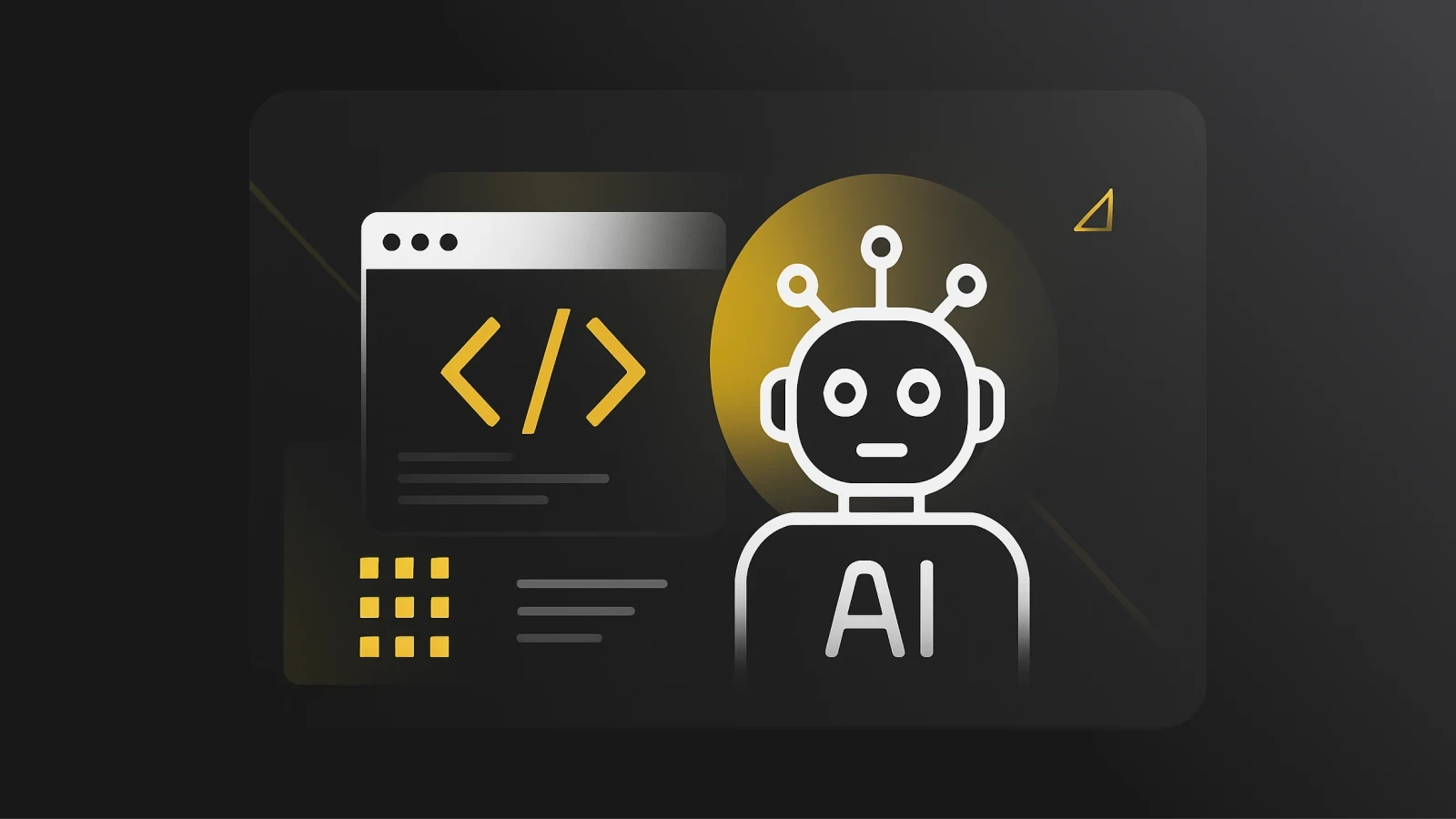Sublime Text vs VS Code: Which Code Editor Best Suits Your Project?
Understand the strengths and weaknesses of Sublime Text vs VS Code in this comprehensive comparison between the two popular IDEs.
Whether you’re new to coding and looking for the best code editor or you’re looking for the right code editor for your current codebase and project needs, then this blog post is for you. It’s important to use the code editor that best suits your project to simplify the development process and make the most of the features and tools the code editor provides.
In this blog post, we will dive into two popular code editors, Sublime Text and VS Code, explore their features, and ultimately help you choose which code editor suits your needs.
Sublime Text
Sublime Text is a powerful text editor and among the best source code editors with support for many programming languages and file types. It is known for its simplicity and fast execution. Users can easily customize themes in Sublime Text to suit their style. Sublime Text provides users with features such as syntax highlighting, keyboard shortcuts and commands for easy accessibility, auto-completion, and many more. It is available for Windows, macOS, and Linux.
Features of Sublime Text
One of the top code editors, Sublime provides a wide range of helpful features for developers, including:
Autocompletion and Syntax highlighting: The autocomplete feature in Sublime Text enhances productivity by providing developers with context-aware suggestions as they type. Similarly, syntax highlighting provides a better understanding of code snippets.
Goto Anything: This feature provides easy and quick navigation to files, symbols, or lines of code.
Command Palette: The command palette provides faster navigation to files by providing frequently used or customized keyboard commands. The command palette in Sublime Text is invoked by combining the keys Ctrl+Shift+P on Windows/Linux or Cmd+Shift+P on Mac.
Simultaneous and Split Editing: Sublime Text allows you to simultaneously make changes to multiple areas in your codebase, one of the most useful features of popular code editors. The split editing feature allows you to place two or more files side by side and edit them. This is beneficial in comparing areas of your codebase.
Package Control: Package control allows you to discover and install plugins in Sublime Text. These plugins or packages help to extend the editor’s functionalities, providing a wider variety of actions to perform on your code.
Projects: Working on a large codebase with many files and folders? The Projects feature allows you to view and organize your files and folders without having to manually open multiple files.
Focus Mode: The focus mode in Sublime Text allows developers to write code without distraction. It expands the window to full screen, hiding all other UI elements.
VS Code
Developed by Microsoft, Visual Studio Code (VS Code) is the best free source code editor with support for Windows, Linux, and macOS. It is open source and licensed under MIT. Due to its support for many programming languages including JavaScript, Python, and Node.js, VS code is used by many developers as a primary source code editor. It excels by providing features such as syntax highlighting, code folding, Intellisense for major programming languages, and built-in debugging.
Features of VS Code
Debugging: VS code is a good code editor and comes with a built-in debugger that helps developers detect errors by highlighting the line where the error occurs and setting breakpoints. You can also extend debugging functionality when you download additional debugging AI extensions.
Syntax Highlighting: VS Code automatically displays code in different colors, making it easier to read and understand.
Built-in Terminal: VS Code comes with a built-in terminal that allows you to execute commands using your favorite shell, without the need to switch to an external terminal.
VS Code Marketplace: Similarly to package control in Sublime Text, the VS Code marketplace allows you to download and install extensions to extend the best free code editor’s functionality.
Source Control: VS Code comes with a Git integration that allows you to seamlessly manage version control and perform basic Git commands such as committing to repositories, cloning, staging, and so on. This feature also allows you to compare changes and resolve conflicts in your codebase.
Snippets Management: With this feature, developers can save and access a catalog of frequently used VS Code snippets to aid reusability.
Built-in Cloud Integration: This feature helps developers deploy applications on the cloud directly from VS Code, one of the best code editors for Windows.
Sublime Text vs VS Code: How Do They Compare?
We see some similarities after exploring the features of VS Code vs Sublime Text. However, they differ in some aspects. In this section, we will explore the differences between these two editors.
Speed and Performance
Thinking about Visual Studio Code vs Sublime Text, the latter is lightweight and performs significantly better than VS Code, especially on startup. It is faster, more responsive, and can handle files more efficiently than VS Code. However, this also depends on other factors such as the size of files and number of extensions/plugins installed.
VS Code is built on the Electron framework. It has a slower startup time and consumes more memory since it has more built-in features and integrated tools.
Pricing
When comparing VSCode vs Sublime, it’s undeniable that VS Code wins. It’s completely free and open source. Sublime Text is a paid editor, although it offers an unlimited free trial for developers.
Git Integration
You can integrate Git to Sublime Text by using the Git plugin when you install the package control. After installation of the Git plugin, you can access core features of Git such as Git add, Git commit, Git Diff, and so on.
VS Code has built-in Git Integration that automatically detects if a Git repository has been created for a project. If it hasn’t, you can initialize the current folder as a repository on GitHub. Both editors require user authentication to utilize Git functionalities.
Extensions and Customization
Sublime Text makes use of the package control to install and manage plugins that extend the editor’s functionality. Sublime Text offers developers the flexibility of changing the window UI in tune with their preferences. You can change the color schemes, themes, keybindings, and snippets.
VS Code offers a wider variety of extensions in comparison to Sublime text. The VS Code marketplace contains thousands of extensions, leaving developers to choose the best extensions that fit their project needs. These extensions include functionality improvement on language support, debuggers, linters, themes, and many more. VS Code also allows users to customize and make UI modifications to fit their preferences.
Debugging
Debugging is a little different in Visual Studio Code vs Sublime. Sublime Text requires a build system setup for debugging. Build systems contain syntax specifications for various languages which help to highlight an error. You can also set up custom-build system definitions.
VS Code performs better in this aspect by allowing you to execute your code in debug mode. Developers can create conditional breakpoints to monitor and catch errors ahead of time. The VS Code debugger supports many languages.
Sublime Text? VS Code? Pieces, The Common Factor
Whether you prefer Sublime Text vs VSCode, Pieces is here to help. This section will discuss how integrating Pieces into either of these best programming editors can help improve your productivity.
The Pieces for Developers Sublime Plugin
Just getting started in Sublime Text? Well, you don’t have to explore the functionalities alone! The Pieces Sublime Plugin, which is the first conversational copilot in Sublime Text, is here to help. With the Pieces Sublime Plugin, you can:
Automatically add comments to code.
Easily debug your codebase using the Pieces Copilot.
Choose your preferred LLM model from over 20 free models.
Manage and save snippets from your codebase in Sublime Text.
Instantly find a code snippet from a variety of snippets through search.
Easily collaborate with other developers by sharing snippets
Ready to dive in and enhance your productivity? Download the Pieces for Developers Sublime Plugin here.
The Pieces for VS Code Extension
Not big on Sublime Text? That’s not a problem, VS Code users are not left out! The Pieces for VS Code Extension allows you to access and make use of the core functionalities provided by Pieces without leaving your VS Code editor. With the Pieces for VS Code, you can:
Solve coding problems faster with the Pieces Copilot in VS Code
Save useful developer materials
Search, reference, and reuse saved materials
Select and share snippets with context
Ready to dive in and explore more features? Then Download the Pieces for VS Code Extension here.
Conclusion
Choosing Sublime Text vs VS Code ultimately depends on your project’s needs. Having explored the strengths of both editors, you can now choose the best code IDE for your project. If you’re keen on using a lightweight, minimalist, and fast application, then Sublime Text is your best shot. However, if you’re in search of a free code editor with a wide range of features and integrated tools, then VS Code is your best pick. Either way, remember to include Pieces in your workflow. Happy coding!