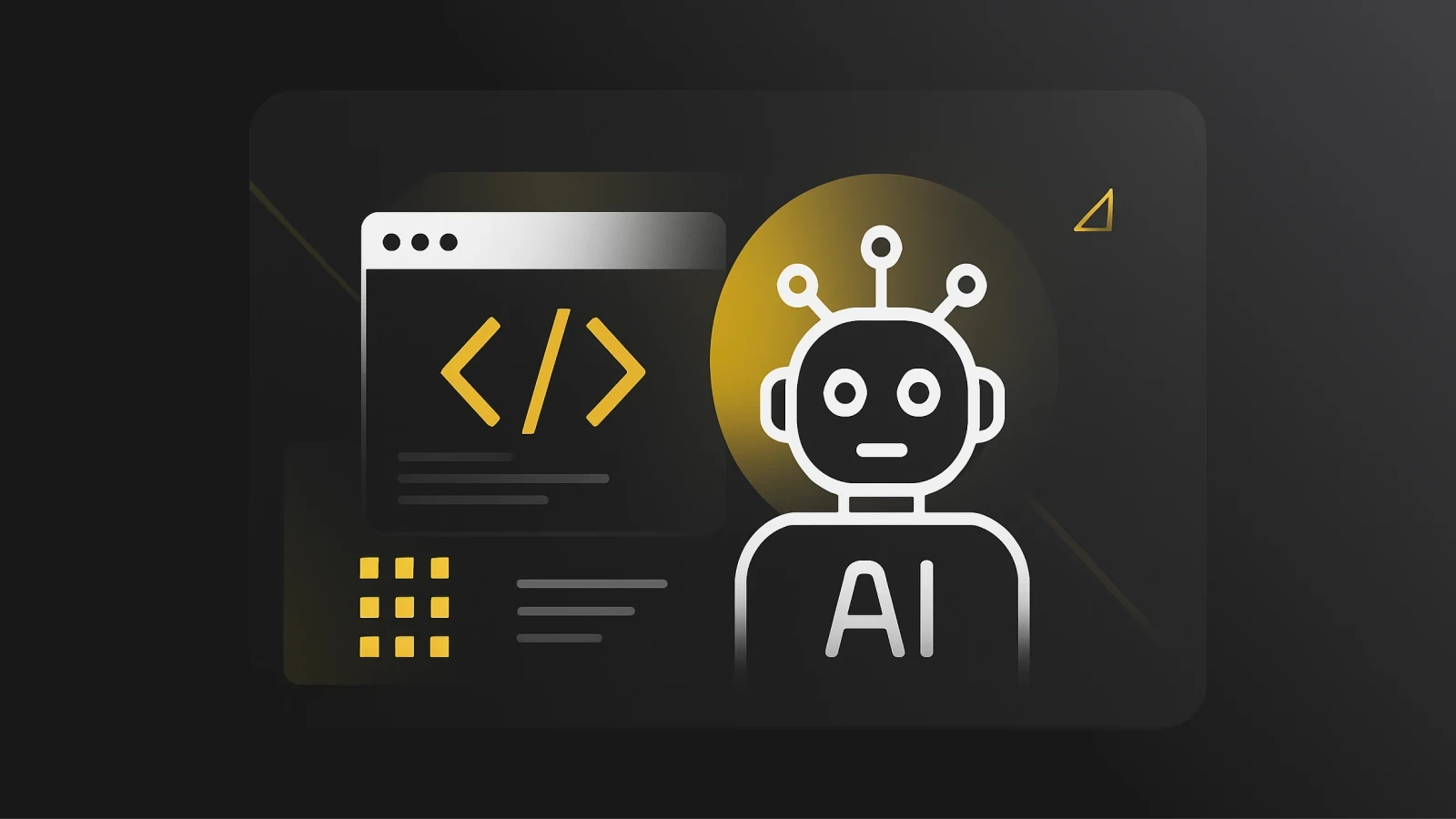7 Best CSS frameworks for scalable, LLM-driven apps
Choosing the best CSS framework is crucial for your next web development project. Compare the best CSS frameworks in 2025 here.
Writing Vanilla CSS is cool and fun. However, you can agree with me that it can quickly become unwieldy and challenging, especially when dealing with large projects, but fortunately, CSS frameworks help with this.
A CSS framework comprises various libraries and stylesheets that allow developers to style their websites without explicitly writing CSS from scratch. These frameworks provide an easier way to style UI elements such as font, color, margin, padding, positioning, etc. Given the number of top CSS frameworks, I realized I had to identify the best CSS framework for responsive web design.
In this article, I will show you the best CSS frameworks, their features, and pros and cons, ultimately helping you choose the best modern CSS framework for your project.
I have used most of the latest CSS frameworks, gathered reviews from top devs, and checked out developer forums to write this article, and I was able to compile this list based on:
Performance & Accessibility
Plugin Availability
Learning Resources & Documentation
Extendibility and customization
Build Tools Compatibility
Now, let’s get started!
Tailwind CSS

Tailwind CSS is a utility-first CSS framework that allows users to create user interfaces by combining predefined classes through inline styling. Tailwind CSS has become increasingly popular in recent years due to its efficiency and ease in creating beautiful user interfaces.
I found Tailwind CSS relatively easy to use because it entails writing CSS styling in your HTML tags, which made life easy for me.
Although using Tailwind CSS was a bit challenging on my first try, considering I had to learn the abbreviations of Tailwind CSS classes, it became seamless as I built more projects with it.
✅ Utility-first approach: Tailwind significantly sped up my workflow with utility classes that let me style right from my HTML tag, rather than creating or writing custom CSS for each element.
Because these classes act like building blocks, I could quickly assemble new layouts without leaving my HTML, making my development process faster and more maintainable.
✅ Customizable: Even though Tailwind has utility classes, it’s still flexible enough that I wasn’t stuck with the defaults. I could easily tweak the tailwind.config.js file to override or add new color palettes, spacing scales, breakpoints, fonts, etc.
This let me perfectly align Tailwind with my style guide and unique design requirements, all while keeping the utility-first approach at the core.
✅ Responsive design: Tailwind CSS also eliminates the hassle of creating responsive designs by including built-in breakpoints—like sm, md, lg, xl, and 2xl—which I used to adapt my layout for different screen sizes.
I simply had to prepend these breakpoints to any utility class (for example, md:text-lg) to change its style at a specific screen width, and when I needed something more custom, I could create more breakpoints in my config file.
✅ Reusable components: While Tailwind is great at keeping everything in your HTML, I sometimes needed a more component-based approach. The Tailwind devs thought of that, and they’ve provided the @apply directive that lets me bundle a group of utility classes into a single reusable class.
For instance, I often repeat the same combination of padding, margins, and colors, so I placed them under one custom class using @apply.
This kept my code more organized, reduced duplication and made it a breeze to update those styles later on.
Pros: Overall, Tailwind’s highly flexible, utility-first approach accelerates development by allowing me to style components directly in my markup. When I wanted to create responsive designs with minimal effort and reduce the need for writing custom CSS, Tailwind suited me perfectly. Aside from the great features, Tailwind has strong community support and a growing ecosystem of plugins that make troubleshooting and expanding functionality easier.
Cons: There’s no denying that Tailwind is a great CSS library, but it can sometimes lead to bloated HTML due to numerous utility classes. Tailwind also has a steep learning curve for beginners, particularly those accustomed to traditional CSS approaches or component-based frameworks. I had a hard time debugging, especially when tracking issues in a sea of utility classes, and there’s also the fact that you’ll get larger file sizes and decreased performance if unused classes are not purged correctly in production.
Bootstrap

Next up is Bootstrap, an open-source framework that provides interface components to developers using CSS and JavaScript-based templates. It also adopts the mobile-first design approach, which makes developing responsive interfaces seamless.
One thing I really loved about Bootstrap is that the websites built with it display consistently across modern browsers such as Chrome, Firefox, and Safari. This saves me from inconsistencies in design rendering and the need to add extra rules to accommodate different browsers.
If you want to learn how to build a portfolio using Bootstrap, you can do that here.
Overview of the features:
✅ Mobile-first approach: Unlike many other modern CSS frameworks, Bootstrap takes a mobile-first approach and is built with smaller screens in mind first, so it automatically adapts as the screen size grows.
In practical terms, your site looks good on mobile phones right out of the gate and scales up smoothly to tablets and desktops. Because it prioritizes mobile layouts, I didn’t struggle with awkward sizing issues, and maintaining a consistent user experience across all devices was easy.
✅ Vast ecosystem: Bootstrap is one of the most popular CSS frameworks and has a large ecosystem, community, and resource pool. I found everything I needed online, from official docs and example templates to third-party themes, tutorials, and JavaScript plugins.
If you ever get stuck, there’s a very good chance someone else has already asked (and answered) the same question.
✅ Pre-built components: Bootstrap comes with a bunch of ready-made components right out of the box—things like navbars, forms, badges, and carousels. These components saved me a ton of coding time, letting me drop them straight into my site without building every detail from scratch.
Plus, since these components all follow Bootstrap’s design guidelines, my project had a polished, consistent look across the board.
✅ Support for SASS: If you love using SASS like I do, you’ll love using Bootstrap. Bootstrap fully embraces SASS, a CSS preprocessor that makes writing and organizing styles much easier. With SASS, you can use features like variables and nesting to keep your styles clean and maintainable.
Pros: There are tons of reasons why you should use Bootstrap. I personally love its extensive documentation and large community support, because it meant I could find solutions to common issues quickly. Bootstrap's consistent design language helps maintain uniformity across projects, and its emphasis on cross-browser compatibility minimizes unexpected behavior. Additionally, Bootstrap facilitates rapid prototyping, so you should use it for projects where time-to-market is critical.
Cons: However, Bootstrap is not all roses and daises, as it has some serious downsides. Bootstrap can make your website look generic if significant customization is not applied, potentially hindering brand uniqueness.
I also found that Bootstrap’s reliance on pre-defined classes limits creative flexibility and causes code bloating. While I can override the default styles, this requires a deep understanding of its structure, which increases development time for advanced customizations.
Foundation

Foundation is an open-source, responsive front-end framework used to create visually appealing interfaces on the web. I loved that it has toolkits, a responsive grid system, design templates, HTML, CSS, SASS, and code that provides design functionalities such as buttons, navigation, forms, typography, etc. You can also extend the functionalities through JavaScript extensions.
✅ Mobile-first approach: Like Bootstrap, I loved that Foundation is built around the idea of starting small and then expanding, so it naturally adapts to a range of devices without extra hassle. You begin by perfecting your mobile layout, then let Foundation gracefully scale everything up to larger screens. This makes sure your users always have a smooth, consistent experience, whether they're on a phone, tablet, or desktop.
✅ Responsive grid system: One of the coolest things about Foundation is its 12-column grid system based on Flexbox, which made laying out my site intuitive and flexible. I could quickly split your content into columns and rows, and the grid will handle resizing and stacking with minimal work, keeping my design neat, clean, and easy to maintain.
✅ Toolkits: One of the biggest perks of Foundation is that it comes with ready-to-use toolkits, so I didn’t have to start every project from scratch. These toolkits include components for both emails and web pages, making it simpler to craft consistent branding across multiple platforms.
✅ Flexibility: Foundation didn’t box me in by forcing specific languages or design rules. I had the freedom to choose whatever styling or structure works best for you—if you want to customize or override default settings, go right ahead. This level of control means you can craft unique, brand-specific interfaces without fighting the framework’s defaults.
Pros: Foundation’s emphasis on accessibility and mobile-first design makes it an excellent choice for creating inclusive and modern web experiences. Its modular architecture and Sass integration mean I could efficiently tailor components to suit your specific project needs. Best of all, Foundation lets me rapidly prototype and build complex layouts with ease, contributing to a streamlined development workflow.
Cons: Foundation has a steeper learning curve than alternatives like Bootstrap, which may challenge beginners. Its community and ecosystem, while dedicated, are not as extensive as those of more popular frameworks like Tailwind and Bootstrap, potentially limiting available resources and third-party integrations. The framework's comprehensive feature set can sometimes introduce unnecessary complexity for smaller projects, leading to additional overhead.
Bulma

Built for speed, Bulma is an open-source project, a Flexbox-based framework that provides functionalities to create beautiful web interfaces. I found it particularly appealing due to its ease of use, requiring very minimal CSS knowledge to get started, which makes it the best CSS framework for beginners.
It uses tiles to implement Metro-style grids which are used to create layouts. It adopts a modular design approach and offers developers the flexibility to customize their styles however they want. See how Bulma compares to Bootstrap.
✅ Flexbox Layout: Unlike other CSS frameworks, Bulma is built on Flexbox, a one-dimensional layout for arranging content in rows and columns.
✅ Cross-browser compatibility: Bulma works and renders design consistently across major browsers, making it easier to create cross-browser interfaces.
✅ No JavaScript dependency: Bulma does not require any JavaScript dependencies as it fully focuses on CSS.
✅ Extensible with SASS: Bulma can be extended with SASS variables to customize properties such as colors, padding, margin, etc.
Pros: I really enjoy using Bulma because it's a lightweight, CSS-only framework that makes building responsive layouts a breeze with Flexbox. Its modular structure means I can include only what I need, and tweaking it with Sass variables is pretty straightforward. The documentation is clear, and the community support has helped me find solutions and examples quickly. Plus, I love that Bulma doesn’t force any JavaScript on me—it plays nicely with any setup I work on.
Cons: On the downside, since Bulma is purely CSS, I have to handle my own JavaScript for interactive features like modals or dropdowns, which can add a bit of extra work. I sometimes miss having built-in interactive components like those in more comprehensive frameworks. Also, if I want to customize Bulma’s default styles extensively, I need Sass, which might be a bit of an issue.
Materialize

Materialize is a modern CSS framework based on Google’s Material Design. Google created and designed it to provide a unified and consistent user interface across all its products. Materialize is focused on user experience as it integrates animations and components to provide user feedback.
✅ Consistent Design Components: Materialize is grounded in Google’s Material Design principles, giving your project a contemporary, unified look. Since Materialize sticks to these guidelines, it ensures every element you use feels consistent—buttons, text fields, cards, and more. This uniformity helps maintain a professional appearance across all parts of your site or application.
✅ Prebuilt Animation and Transition: One of the best things about Materialize is its collection of prebuilt animations and transitions, which can turn a static page into a fun experience. From a subtle hover effect or a more pronounced transition, you can implement these styles with minimal effort, letting you keep users engaged and make your site feel more polished.
✅ Support for SASS: Like some other frameworks on this list, Materialize is fully compatible with SASS, making customization easier and more organized.
✅ Icon Library: Materialize includes the Material Design Icons library right out of the box, so you won’t have to hunt down separate icon sets for your project. These icons are designed to fit seamlessly with Materialize’s overall aesthetic, so everything looks cohesive.
✅ Prebuilt Components: From modals and tabs to tooltips and carousels, Materialize offers a range of ready-to-use components to make your site interactive and user-friendly. These components come bundled with the necessary JavaScript functionality, which saves you time and keeps your codebase streamlined.
Pros: Materialize emphasizes usability and consistency, ensuring that applications feel intuitive and professional. Its well-organized structure can speed up my development and accelerate the time-to-market for the projects I built with it. Materialize’s range of ready-to-use components also significantly simplified my development process.
Cons: On the flip side, Materialize felt limiting when I needed extensive customization that diverged from Material Design principles. The framework's reliance on JavaScript for certain interactive components may lead to conflicts with other libraries or complicate integrations in complex projects. Its community is smaller compared to giants like Bootstrap, meaning fewer resources and third-party plugins are available.
Chakra UI

Chakra UI is widely considered one of the best CSS frameworks for React component library, focusing on simplicity, accessibility, and ease of customization. I found Chakra UI’s design philosophy both interesting and simple; it centers on providing a set of basic, reusable building blocks—like buttons, form controls, and layouts—so I can assemble user interfaces very quickly.
With Chakra UI, I found styling as straightforward as possible thanks to its “style props” system, which let me customize components directly in my JSX, and it’s big on inclusive design practices, so my app can easily accommodate all kinds of users.
✅ Theme-based styling: Chakra’s theming system lets me define and customize global design tokens—such as colors, fonts, and spacing—in a single file. Changing these tokens updates the entire app at once, making it painless to switch to dark mode or refresh brand colors later on.
✅ Accessible, reusable components: Chakra UI also ships with a variety of pre-styled components (modals, alerts, forms, and more) designed to meet global accessibility standards right out of the box, and if you want, you can quickly adapt these components to your brand by altering colors, sizes, and layouts through straightforward props.
✅ Style props & responsive design: With Chakra UI, You don’t need extra CSS files or inline styles; instead, you pass style-related props directly to your components. If responsiveness is a priority for you, don’t worry; you can easily specify breakpoints in these props to cater to different screen sizes without writing media queries by hand.
Pros: Chakra UI’s comprehensive documentation and active community help shorten the learning curve and aid in troubleshooting, and its focus on modularity and design consistency accelerates development without sacrificing quality. Chakra’s intuitive styling props and built-in theming system also allow you to quickly align with your brand’s identity.
Cons: Chakra UI’s main weakness is that while it’s a solid CSS framework, Chakra UI is tailored exclusively for React, so it might not be the best fit for you if you're not in the React ecosystem. Sometimes, I found the code a bit verbose when you're dealing with complex layouts, and you might find yourself wanting more flexibility in tweaking components. Plus, with rapid updates, you might occasionally have to adjust your code to keep up with new changes, or enrich or transform it with AI Companion to reduce any bottlenecks.
Material UI

Material UI (often shortened to MUI) is another popular React UI framework that brings Google’s Material Design to your projects.
Right away, it gave me a sleek, modern interface that feels consistent and unique, and MUI offers a broad range of components, from simple buttons to complex data tables for easy building and customization.
✅ Responsive layouts: Thanks to MUI’s built-in grid system and responsive helpers, creating layouts that look good on everything from phones to large desktop screens is straightforward. Like some other frameworks mentioned here, I simply had to define my breakpoints, and the framework does the heavy lifting, saving you tons of time compared to manually writing custom queries.
✅ Great documentation & community: Because MUI is widely used, you’ll find extensive documentation and a large community eager to help out. If you ever get stuck with a bug or need a specific example, there are guides, Q&A threads, and tutorials galore.
✅ TypeScript support: Almost everyone works with Typescript these days, and if that’s you, MUI has you covered. Its robust type definitions make your development experience smoother, offering reliable autocomplete, intelligent code hints, and compile-time checks. This means fewer bugs and a more efficient workflow when you’re working with modern React + TypeScript setups.
✅ Modular imports: To keep your bundle size in check, MUI supports importing individual components rather than pulling in the entire library. You get to pick and choose exactly what you need, making your app faster and more performant. It’s a simple but powerful way to optimize your build for production.
Pros: The best thing about Material UI is that it offers a comprehensive component set that covers almost all your UI needs without the hassle of relying on numerous third-party add-ons. If you love Google’s Material Design, you'll appreciate getting efficient with Material UI, complete with its sleek and consistent look. Plus, you have the flexibility to choose your preferred styling option—be it emotion, styled-components, or traditional CSS.
Cons: On the downside, Material UI comes with strong design opinions, so if you want to stray far from the classic Material look, you might have to invest extra time in customization. Beginners may also find the learning curve steep due to the sheer number of components and styling options available. Another consideration is potential bundle bloat; without proper optimization, importing many components can lead to larger bundle sizes. Lastly, since MUI is built exclusively for React, its benefits are limited if you're working in a different ecosystem.
Navigate your coding with AI companion
Choosing the best framework for CSS ultimately depends on your project’s requirements.
After testing these frameworks, I can say without a doubt that they significantly saved me development time and helped me build more user interfaces while writing fewer styles.
However, learning a top CSS framework or even closer to it, especially with insufficient knowledge of CSS, can be challenging.
To get up to speed quickly while using these frameworks, I used Pieces OS.
Pieces is an on-device AI coding assistant that gets a contextual understanding of my codebase and literally turned me into a happy engineer, especially with their 6+ months of long-term memory.
Here’s a practical example of how Pieces helped me get upto speed with Tailwind CSS:

In this demo, I have a project which I started styling with Tailwind CSS. I needed to add a box-shadow property to an element.
With Vanilla CSS, this can be as straightforward as using the box-shadow property and setting the values.
However, for Tailwind CSS, I can’t tell the exact abbreviation that represents box-shadow until I head over to the docs site and start scanning through.
Rather than waste that time, I simply asked Pieces Copilot how I can add a box-shadow element to the highlighted element.
Not only does the copilot give a breakdown of all the box-shadow values and ranges (as it is in the docs), but it also provides a contextual answer. It tells me exactly how to implement the box shadow in my codebase, saving a ton of time.
Note that I have the Pieces for VS Code extension installed in this demo which is also available here.
Get started with a free AI assistant, if you still haven’t
Each framework has its own unique strengths and trade-offs, and I’ve learned that the best choice really depends on your project’s needs and your personal workflow
I also found that the best way to get up to speed with a new CSS framework is with an AI companion that doesn’t take years to install. Try Pieces – it’s completely free.
This article was originally written by Chisom Kanu, but it was comprehensively rewritten by Fimber Elemuwa as of February 18th, 2025, to ensure the information reflects the latest product releases, technological accuracy, and current best practices.