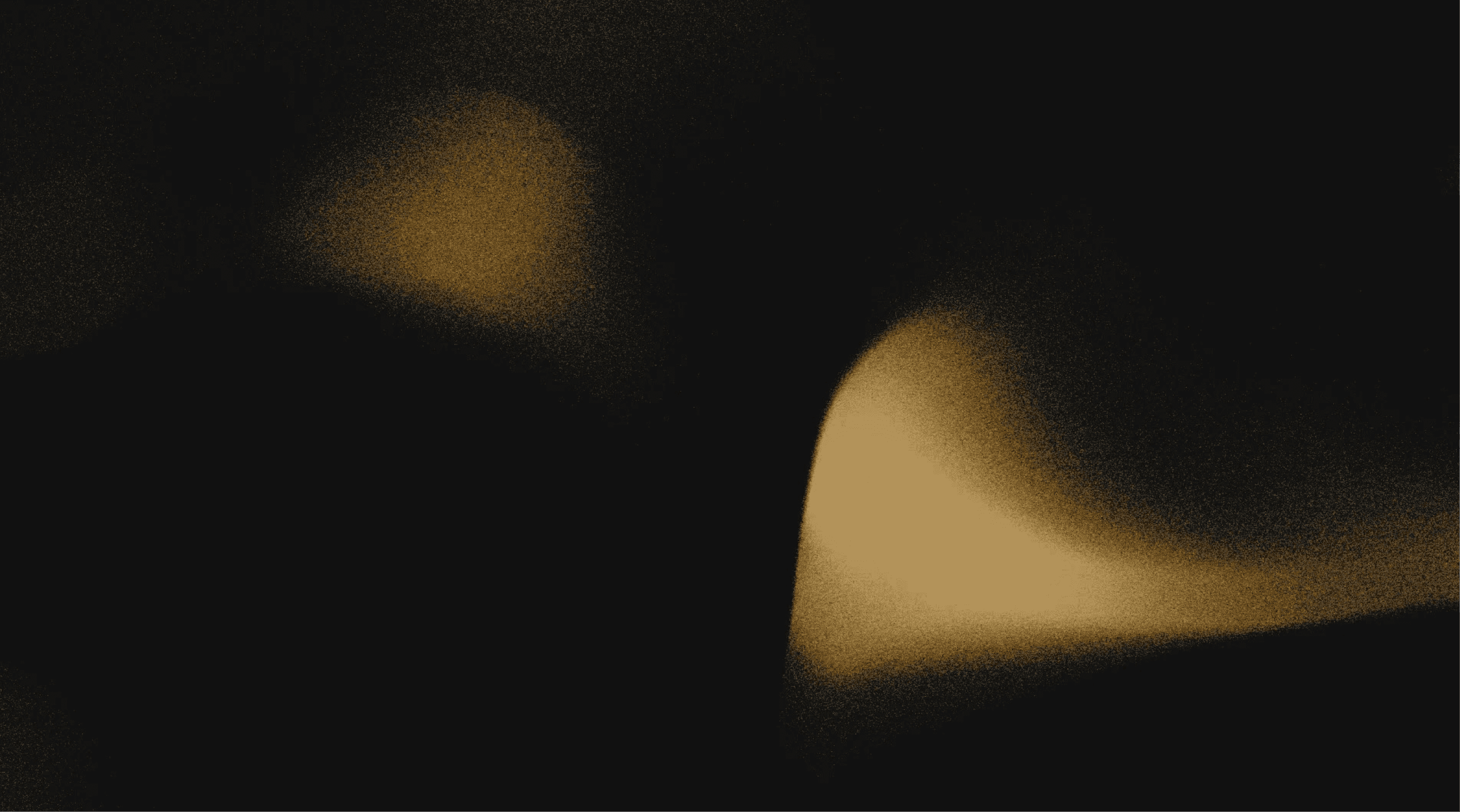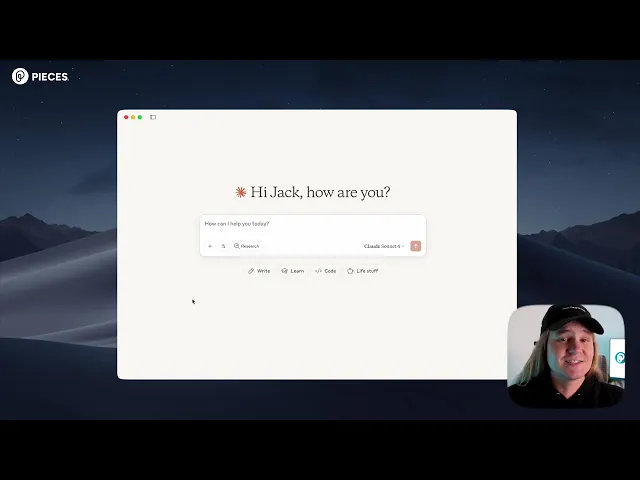
How to use Pieces Long-Term Memory with Claude Desktop
Welcome back to Pieces Academy. In this video you’ll learn how to connect Pieces to Claude Desktop so you can create and access your long term memories.
First open a new terminal and run the command brew install pieces-cli.
After that installs, run the command “Pieces MCP setup” and navigate to Claude Desktop.
Now that Pieces MCP is enabled, head to claude desktop.
When we open it back up, we can see a new Pieces connector with 2 tools:
ask_pieces_ltm which lets us query our long term memory from inside Claude Desktopand create_pieces_memory which lets us create memories from inside Claude
We now have long term memory enabled in Claude desktop so we can ask it questions like “What video content have I been working on recently?”. Claude will make a request to ask Pieces about what videos I’ve been working on.
It’s pulling information from final cut pro, quicktime player, screen studio, and finding the exact video projects that I’ve been working on and of course it lets us access all of this info natively in Claude Desktop.
We can also create long term memories inside of claude now – just ask Pieces to create a memory and it will add all of that information into your context so you can access it anywhere you have Pieces connected.
You now have Pieces fully connected to Claude Desktop via MCP. Check out the rest of the Pieces academy series to learn more.
Thanks for watching!