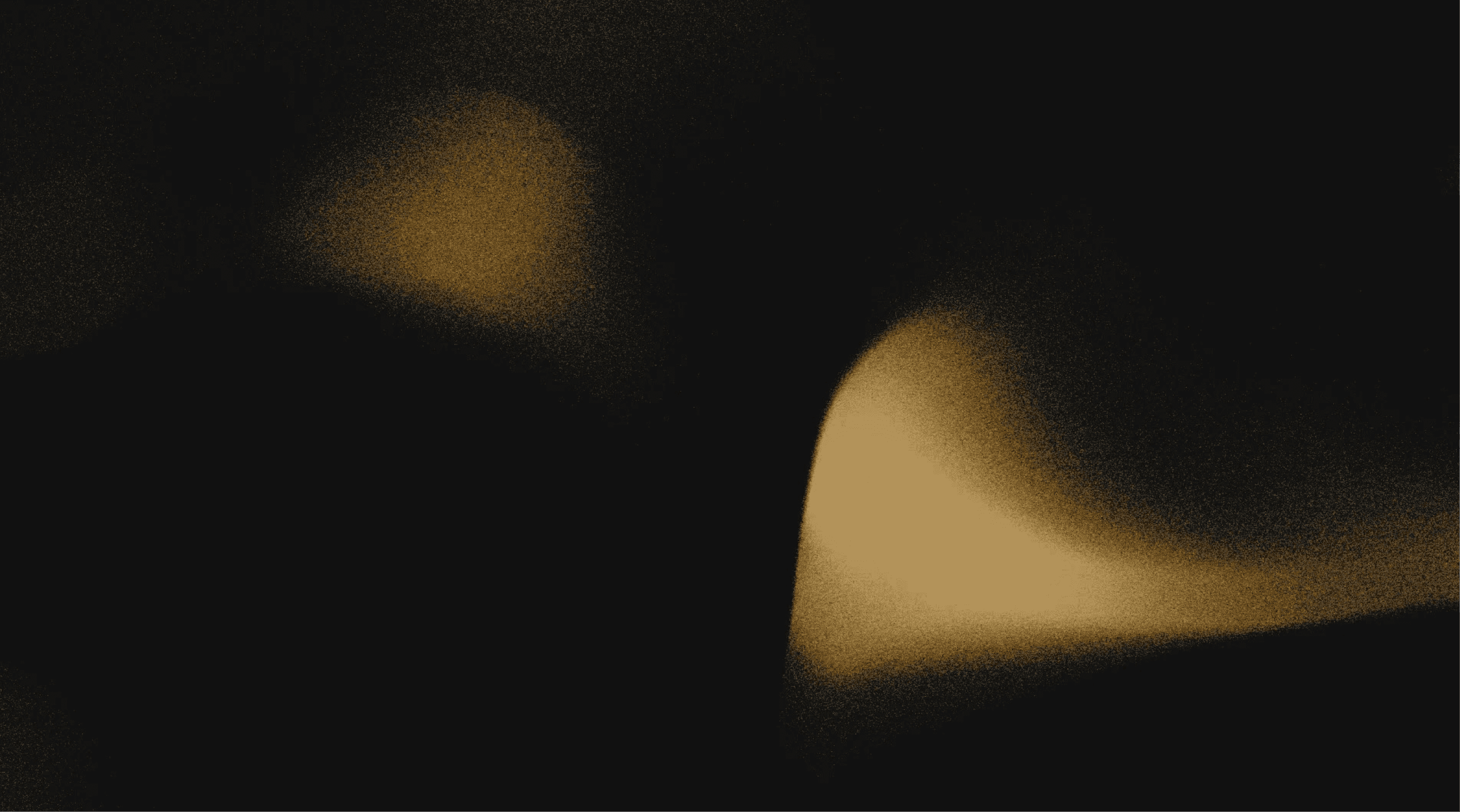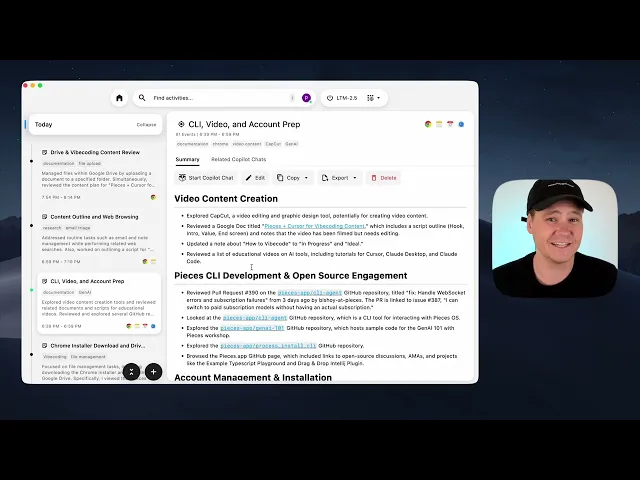
How to access summaries of your work with Workstream Activity
Welcome to Pieces Academy – episode 4.
In this video, I’ll show you how to use the Workstream Activity page to dive deep into your AI-powered memories. This is one of the most powerful features in Pieces – it gives you real-time summaries of your work so you can pick up right where you left off, or start a Copilot chat from a specific memory.
To access it, click the Home button, then select Workstream Activity.
On the left side, you’ll see chronological summaries of your daily activity, like:
“Today, 2:15 PM – Database optimization research.”
These summaries are generated every 20 minutes while you’re actively working. Each one is auto-populated with relevant titles, tags, and context from what you’ve done.
Click any summary to see all the details from that time period – articles read, code written, conversations had, and more. You’ll also see any related Copilot chats, so you never have to dig through old conversations again.
Inside each summary, you can launch a new Copilot chat to jump right back into your workflow.
Edit, copy, or export these summaries to share with teammates, clients, or as internal documentation.
By clicking an auto-generated tag, you can filter your summaries to view specific categories of work, like design, research, or dev.
Workstream Activities turns everything you do on your computer into structured, searchable notes that your AI can learn from, and that you can access anytime.
Now that you know how to use Workstream Activity, check out the next video on how to use Pieces with Cursor, so your AI never gets lost while vibecoding again.